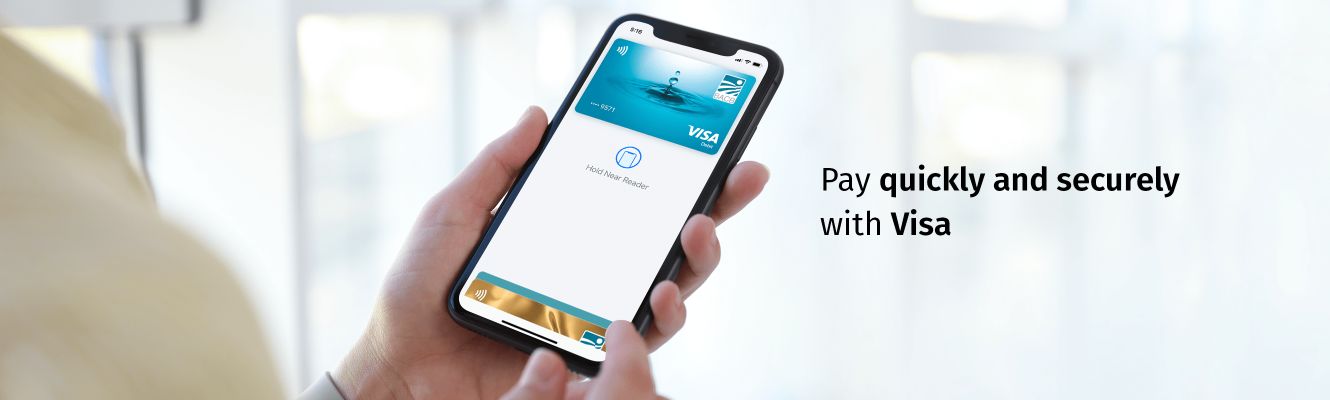What is Apple pay?
Apple Pay is a quick and easy way to make contactless payments with your debit and credit cards issued by BACB using Apple's mobile devices. You can also use it to pay for applications and through the Safari web browser.
Using the latest contactless technology, this is a convenient and secure way to make daily payments with your mobile device.
Apple Wallet is a free application in which you can add all your debit and credit Visa cards issued by BACB.