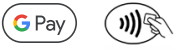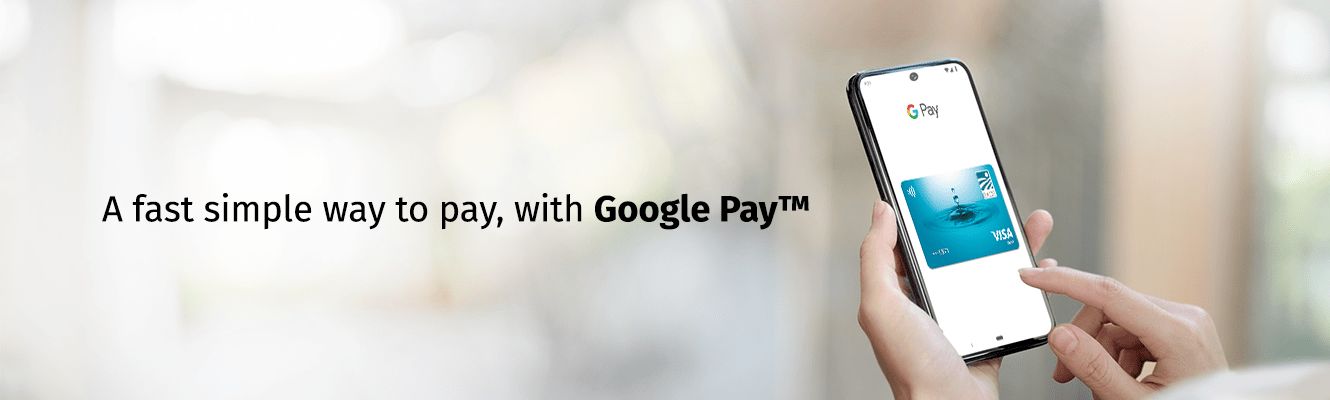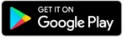Google Pay is the fast, simple way to pay at millions of places – on sites, in apps, and in stores. It brings together everything you need at checkout and protects your payment info with multiple layers of security.
Every debit/credit card issued by BACB can be registered in the Google Pay app for mobile devices, which enables the digitalization of your payment card on your mobile device in order to effect card operations. The used mobile device should have an Android operating system, Lollipop 5.0 version or higher, and Google Play Services.